Lava Y50 Pro Flash File | Hang Logo Dead Fix | Firmware
Lava Y50 Pro Flash File | Hang Logo Dead Fix | Firmware
Trusted Sources for Lava Y50 Pro Flash File Downloads: Always download Lava Y50 Pro Flash files from reliable sources like the official Lava Y50 Pro Flash File website or trusted tech forums. Verifying the Authenticity of Lava Y50 Pro Flash Files: Check the file size and checksum to ensure the file hasn’t been tampered with. Safety Tips Before Downloading: Avoid pirated or unofficial versions, as they can harm your device.
Why You Might Need the Lava Y50 Pro Flash File
Fixing Software Glitches Whether it’s app crashes or sluggish performance, flashing can address these problems efficiently. Resolving Boot Loop Issues: A boot loop prevents your device from starting properly. Flashing reinstalls the software and solves the issue. Unbricking Your Device If your phone is bricked (unresponsive), flashing can bring it back to life.
Understanding Flash Files
What is Lava Y50 Pro Stock ROM? A Stock ROM is the official operating system version provided by the manufacturer. It’s specifically designed for your device model. Custom ROM vs. Stock ROM: What’s the Difference? While a custom ROM offers added features, a stock ROM ensures stability and compatibility. Flash files are typically based on stock ROMs. Benefits of Using Flash Files for Device Restoration
Using the correct flash file can:
Restore the phone to factory settings
Fix bugs and glitches
Improve device stability
Performance and Usability
Despite its affordability, the Lava Y50 Pro offers smooth performance for basic tasks. However, software issues can arise over time, leading to the need for flashing. Common Issues in Lava Y50 Pro Flash File A47 That Require Flashing. Some common problems include: Device frequently freezing, Apps crashing unexpectedly, Boot loop, or device stuck on the logo screen
Lava Y50 Pro Flash File
Are you struggling with software issues on your Lava Y50 Pro? Maybe it’s stuck in a boot loop or showing errors that won’t go away. Flash files are your savior in such situations. These files are like a reset button for your device, allowing you to restore it to its factory state or fix pesky software bugs. In this article, we’ll dive into everything you need to know about the Lava Y50 Pro flash file, including where to find it, how to use it, and why it’s essential.
Lava Y50 ProFlash File Download
| Name ROM: | Lava Y50 Pro Flash File |
| OS Version: | Android 9.0 |
| Driver Supported: | SPD & MTK USB Driver |
| Uploaded: | Google Drive |
| ROM Status: | WhatsApp/Imo/Chat +8801854302180 |
| Payment options | USDT /Binance Bkash, Nagad, Rocket |

BENCO_AF9020_2_16_S319_INT_20L04_090957_266
BENCO_AF9020_2_16_S331_INT_21E27_174638_388
BENCO_AF9020_2_16_S336_INT_21H06_070807_447
BENCO_AF9020_2_16_S317_IN_21H04_030254
BENCO_AF9020_2_16_S341_INT_22A07
FLASH ONLY CM2 SP2
All Remote Services On
Samsung FRP
Nokia Reset+FRP
Xiaomi FRP
Realme Reset+FRP
Huawei FRP+id Remove
Oppo+Realme Country Unlock
Tecno/Infinix MDM Remove
iPhone Bypass 5s-X
All Box Dongle Renew & Activation
WhatsApp/Imo/Chat +8801854302180
Call: 01884821503
How to Flash Lava Y50 Pro Required Tools and Software You’ll need:
- A computer with USB drivers for Lava Y50 Pro Flash File
- Flashing software like SP Flash Tool
- A USB cable
- Preparing Your Device for Flashing
- Fully charge your phone.
- Back up your data.
- Enable USB debugging in developer options.
- Step-by-Step Flashing Process
- Install USB drivers on your PC.
- Download the Lava Y50 Pro flash file.
- Open the flashing tool and load the scatter file.
- Connect your phone to the PC via USB.
- Begin the flashing process and wait for completion.
- Precautions Before Flashing
- Risks Involved in Flashing
- Incorrect flashing can brick your device or void its warranty.
Flashing erases all data, so ensure you back up important files beforehand. Ensuring Proper Battery Levels Always keep your battery charged above 50% to prevent interruptions.
- Troubleshooting Flashing Issues
- Common Errors During Flashing
- Device not detected by PC
- Flashing stuck midway
- How to Resolve Flashing Errors
- Reinstall USB drivers.
- Ensure the correct flash file is used.
- Restart the flashing tool and retry.
What is the difference between flashing and resetting?
Flashing reinstalls the entire software, while resetting only clears user data and settings.
Can I use any flash file for my Lava Y50 Pro?
No, always use the specific flash file for your device model.
Is flashing legal and safe?
Yes, as long as you use official or trusted files and follow proper procedures.
What should I do if flashing fails?
Double-check the tools, drivers, and flash files. Retry or seek professional assistance.
How often should I update or flash my phone?
Only when necessary, such as fixing issues or updating to a newer Lava Y50 Pro firmware.

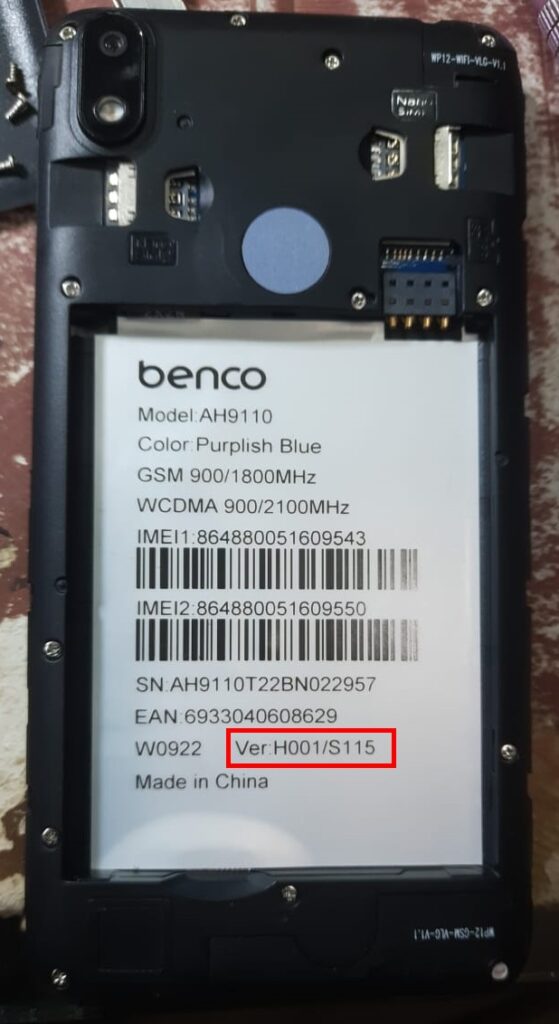

Post Comment